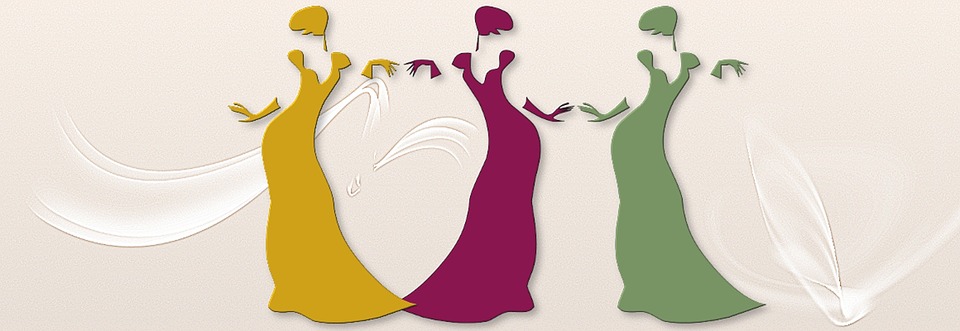AdminOnyx
Admin


My Mood Is : Creative
Posts : 1293
Points : 8599
Reputation : 66
Location : USA
 Fave Quotes : Karma Works! Fave Quotes : Karma Works!
 |  Subject: Tips and Tricks For Using The Post Editor Subject: Tips and Tricks For Using The Post Editor  3/8/2012, 6:12 pm 3/8/2012, 6:12 pm | |
| ADDING ADDITIONAL COLORS TO YOUR COMMENTS AND POSTS:Altho there are a limited amount of colors in our editor, you can add any color you want by adding the color name, or html number to the color code box.
When using the number code, always use the # symbols
in front of the number as below.
As an example below, the color is Purple and the html code
is #6C2DC7, hence below....CODE - Code:
-
[color=#6C2DC7]PURPLE[/color] RESULTPURPLEHow about Gold
HTML code for gold = #806517CODE - Code:
-
[color=#806517]GOLD[/color] RESULTGOLDThe chart I used for this example was found
HERE
but you guys can find other color charts you like and experiment with the colors and their html #'s....
***************************
CHANGING THE TEXT SIZE:Note: The sizes with the * symbol next to them,
are the standard 5 sizes you find inside the editor,
but every now and then, you might want something in-between these sizes. You can change the text sizes up to Size 24,
in the editor by changing the number.
An example:SIZE 7*SIZE 9*SIZE 12*SIZE 14SIZE 18*SIZE 20SIZE 24*Any higher then Size 24, and the below is what the result will be, as the editor only reads up to size 24![size=30]SIZE 30[/size]
***************************To be cont.............. |
|